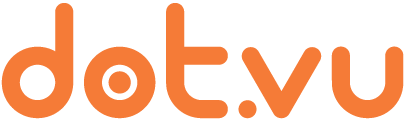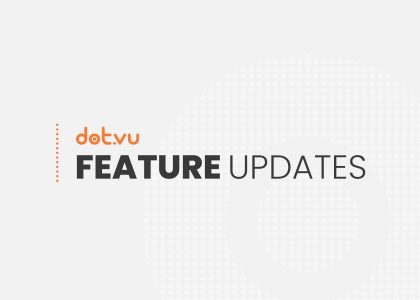Our font system update allows you to add custom fonts easily!
You can now easily add and manage your own custom fonts on the editor. Therefore, this update enables you to fully customize your branded Interactive Experience by adding a personal touch with your custom fonts.
How to add a custom font?
1. Click on any font dropdown setting.
2. Click the “Manage fonts” button at the bottom of the list to open the Font Manager.
3. Click “Add fonts” or drag&drop your font files. Please note that the supported file formats are .otf, .ttf, and .woff. If you want to delete a font file, you can do so by clicking on the three dots on the right.
4. Close the Font Manager.
You will find the uploaded fonts in the “Account Fonts” section of the font dropdown. If you have any previously installed font files, they will still appear under “Default fonts.”
What are the benefits of the font system update?
With the new font system update, you no longer have to contact support to add custom fonts to your account. Furthermore, you can add and manage your fonts immediately. However, enterprise accounts still need to contact support if they want a font available across all their accounts.
Learn more about the new font system in this help article.
Visit our website or book a meeting to learn more about the Dot.vu Interactive Content platform or our editor.