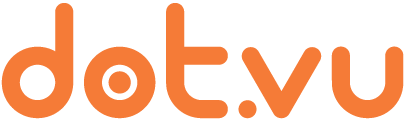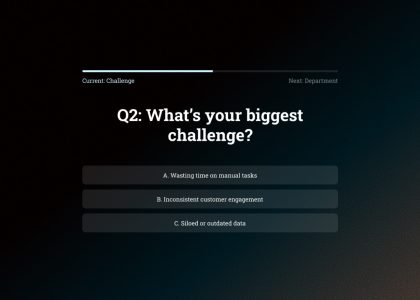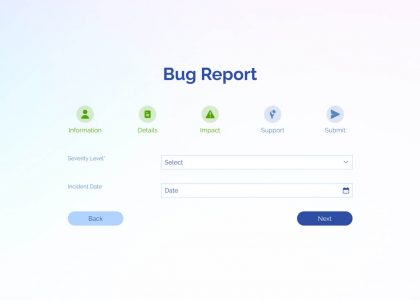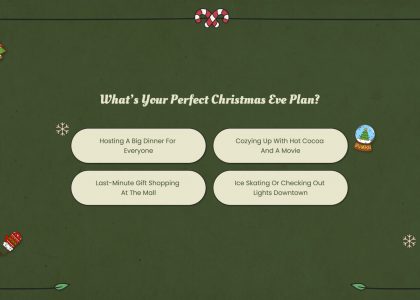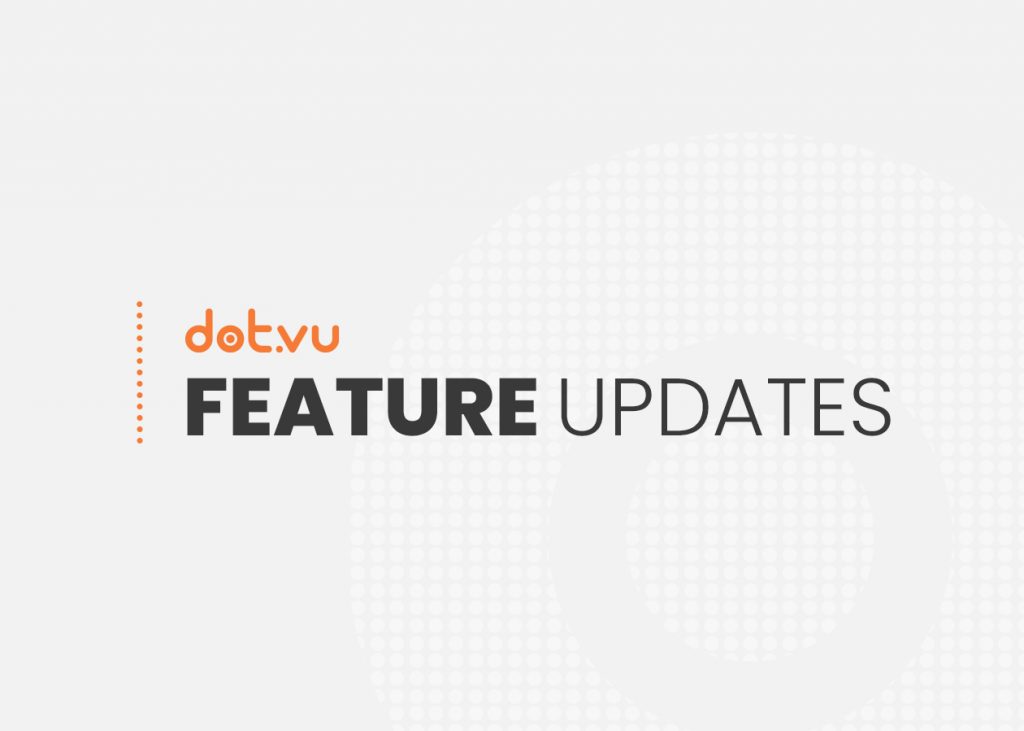
We’ve shipped two updates to help streamline your editing workflow: Multi-Select in the Editor and a brand-new Colour Picker. Both are designed to make editing faster, easier, and more precise.
🖱️ Multi-Select in the Editor
You can now select and edit multiple components at once — a big improvement for layout and content management. Multi-select works differently depending on which editor mode you’re in, so here’s a quick breakdown:
Studio
Multi-select is supported via Shift+Click and Marquee Selection.
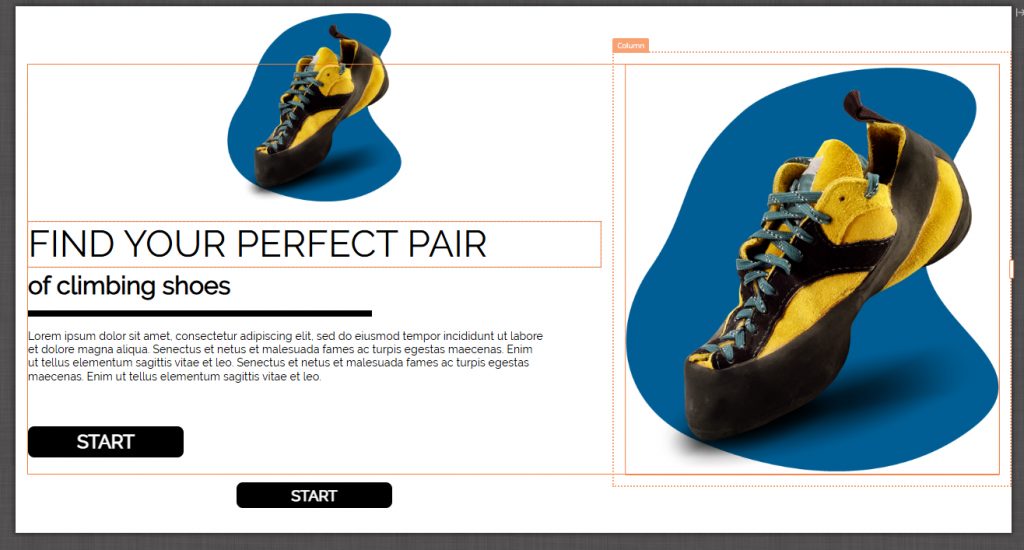
When selecting only floating components:
- You can move, resize, duplicate, delete, copy, cut, and paste.
- Snap lines and axis constraints (hold Shift) are supported.
When selecting inline components (one or more):
- You can duplicate, delete, copy, and paste.
- Move and resize aren’t available.
- Note: Columns aren’t supported yet due to their specific behavior.
Template Editor
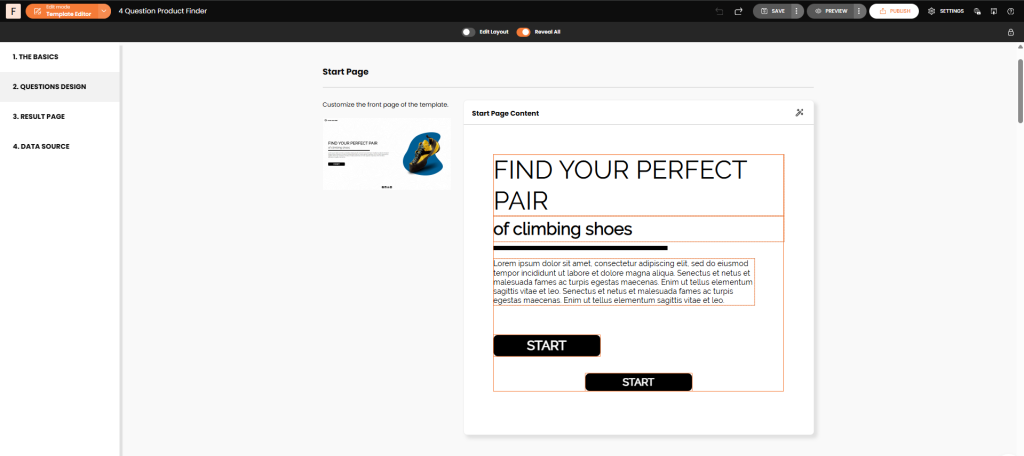
- Multi-select works with Shift+Click.
- Marquee selection is not supported here by design.
Text Editor
Multi-select is disabled, since it doesn’t apply in this context.
Other Notes
In Virtual Tours, Marquee selection is also disabled, but Shift+Click still works.
This update adds a lot more flexibility to editing, and we’re planning to support even more actions in future releases.
🎨 A New Colour Picker
We’ve also replaced all legacy colour pickers with a new, modern version — now live across the editor.
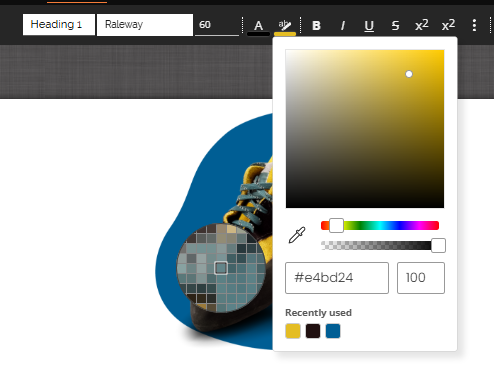
What’s New
- Paste hex values with or without the #.
- Recent colour tracking: See and reuse your last 16 selected colours, including opacity.
- Built-in eyedropper: Grab pixel-perfect colours right from your screen.
This new colour picker is faster, smarter, and makes styling elements more intuitive so you can keep things on-brand or experiment with new looks.